As I mentioned last week, I found a workaround for an issue with my Canon PRO-4000 not correctly using the selected ICC profile when printing from Capture One Pro and I believe also Lightroom, so today I’m going to talk you through the issue and my workaround.
[smart_track_player url=”https://www.podtrac.com/pts/redirect.mp3?https://traffic.libsyn.com/mbppodcast/mbpp_ep554″ src=”https://app.fusebox.fm/embed/player.js” class=”mbp-ignore”>
This really only applies to Mac users, and is also just a good way to troubleshoot ICC profile issues, so it could be useful for any Mac user that is having trouble getting good prints. If you are a Windows user, sit back and giggle at the fun and games us Mac users sometimes have to go through in our printing workflow.
[UPDATE: If you are having problems getting good prints when using custom media type registered in your printer, there is an easy workaround (embed the ICC profile in the custom media AND specify it in your software when printing) which I outline in this post. If you want to learn about the troubleshooting method, read on here.]
To be totally honest, I’m a little bit uncomfortable putting this out there right now, because there are a number of unanswered questions, but I am traveling for a few weeks and I didn’t want to wait until I get back, partly because I want to potentially correct a statement that I made in my review of the Canon PRO-4000 large format printer.
Basically, I was seeing nasty crunched up gradations and transitions between a few colors in one of the photographs that I printed on matte fine art paper. What confuses matters is that the bright yellows in the image I printed are way out of gamut, so the printer shouldn’t really be able to print them anyway. But, my old imagePROGRAF iPF6350 used to print the same image pretty well, so it was a good test to compare these two printers.
During my tests, I tried printing with Capture One Pro initially, then to help me troubleshoot the issue I was seeing, I also tried Lightroom and I think also Photoshop, and I got the same results from each application. Since then, all of these products have been updated, and the Mac OS has been updated to Sierra too, so I’m not confident in saying that this issue is still occurring in all of these applications, although I did try from Lightroom again, and the print looked like it was still displaying this issue.
My main tests were with Capture One Pro though, as I printed some images out for last week’s review of the new media from Breathing Color, Signa Smooth 270. After a few prints that looked a bit iffy, I printed a black and white image that was supposed to be totally neutral, with no color toning, yet it came out of the printer with a strong brown cast.
Here’s a photograph of the brown print on the left, with the photograph that I printed after figuring out my workaround on the right (below). I actually quite like the toning of the brown print, but that was not intentional, so I set about finding out what was going wrong.
I’ve been printing photographs and working with fine art media for around 15 years now, so I recognize this kind of unexpected toning as a sign that the ICC profile that I specified for my paper and printer combination is not being correctly applied to my print. This sometimes happens after a major upgrade of the operating system, so I’m kind of suspecting Sierra, but my PRO-4000 review was created before that, so maybe things just got worse with Sierra. It’s hard to say without rolling things back and I don’t have time to do that right now.
Specifying Your ICC Profiles for Best Results
Anyway, if you print yourself, I hope you already know that the best way to get great color and neutral black and white prints is to create your own ICC profile for each type of paper that you print to. You have to do this on your own printer for best results. Failing that, you can often download an ICC profile for your printer from your paper manufacturer. If you print with a printer from a maker that also produces paper, you will sometimes find that the printer driver installation also installs a number of ICC profiles to your system as well.
Then, when you are ready to print, for best results, you will tell your software to not leave color management to the printer, and specify your own ICC profile. In this screenshot (below) from Capture One Pro, you simply need to select your ICC profile under the Color Profile pulldown on the Print screen. This generally works well even if you specify the manufacturer’s profile at this stage, and turn off color management via the printer drivers.
To check that you have turned off Color Management by the printer driver, you check that ColorSync is grayed out in the Color Matching screen before you send the print to the printer.
Test and Workaround
This is usually the way to get great prints, but during my recent tests, it just wasn’t working, so I tried a trick that I learned a few years ago, to test for problems with the use of the ICC profile during printing. Basically, you leave Color Management to the printer, which in Capture One Pro terms means selecting Managed by Printer under Color Profile on the Print screen (below).
Then, under the Color Matching screen in the printer driver, you will notice that ColorSync is not grayed out, and the pulldown below it is active. You then just need to select your ICC profile from that pulldown. If necessary, select “Other profiles” from the bottom of the pulldown, to see custom profiles that you’ve created or installed on your system.
Print and See
This is really all you have to do differently to either workaround the current issue that I’m seeing when printing to my PRO-4000, but as I say, this is a useful trick to remember as a way to troubleshoot profile issues in the software from which you are printing. This is how I was able to print my recent test images, and get a nice neutral black and white print of my Skogafoss Umbrella Man shot (below).
Of course, this is just a troubleshooting trick, and a workaround to try when for some reason your ICC profile is not being applied correctly when printing. The next step is to report the problem to either your printer manufacturer, and/or the company that makes the software from which you are printing. It may also be an Apple issue to fix, but generally the printer or imaging software manufacturer will work with Apple if necessary.
Correcting My PRO-4000 Review Statement
As I mentioned earlier, wondering if this was partly if not totally the cause of the issues I was having printing to matte media during my tests of the PRO-4000 when it first arrived, I also tried a quick print of my yellow poppies shot that was giving me trouble.
As you can see in this photo (below) the smaller print on the right has some very harsh transitions in the gradations around the balls of bokeh. The yellows in this photo are way out of gamut anyway, so I thought the PRO-4000 was just handling this worse than the iPF6350 did for some reason, but when I tried the print again using the workaround that I explained today, the print was much, much better, as you can see in the print on the left in this photo.
I was thinking that this issue was only affecting matte media, which was also strange, and to be honest, I’m still puzzled as to why everything looked great in my gloss test prints, but gloss paper has a much wider gamut than matte, so it was probably just able to get by without things looking out of wack, where as the smaller gamut of matte paper couldn’t hide the problem.
Check for Comments and Updates
As I also mentioned earlier, this issue is still somewhat up in the air. I don’t know yet which company needs to fix this, and I also haven’t got time right now to fully retest Lightroom and Photoshop in addition to Capture One Pro. I have confirmed that Canon’s Print Studio Pro does not have an issue, which kind of points to a problem when printing from third party imaging software, but I don’t want to speculate too much at this point.
The best thing I can recommend at this point is if you are here following a search to see what’s going on with your printer, check the comments below, or look for updates to this post, which I usually add as an [UPDATE: In square brackets], often in red if it’s a really important update.
So, a relatively quick episode today, but I wanted to get this out there, rather than sitting on this for a few more weeks as I travel. I hope you find this useful. If you learn anything about this or similar issues that you want to comment on, please do so below.
Also, before we finish, my next episode will probably be shortly before the New Year, if not January, so Happy Holidays!
Show Notes
Original PRO-4000 Review: https://mbp.ac/536
 Subscribe in iTunes for Enhanced Podcasts delivered automatically to your computer.
Subscribe in iTunes for Enhanced Podcasts delivered automatically to your computer.
Download this Podcast in MP3 format (Audio Only).
Download this Podcast in Enhanced Podcast M4A format. This requires Apple iTunes or Quicktime to view/listen.
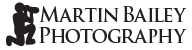
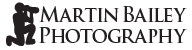
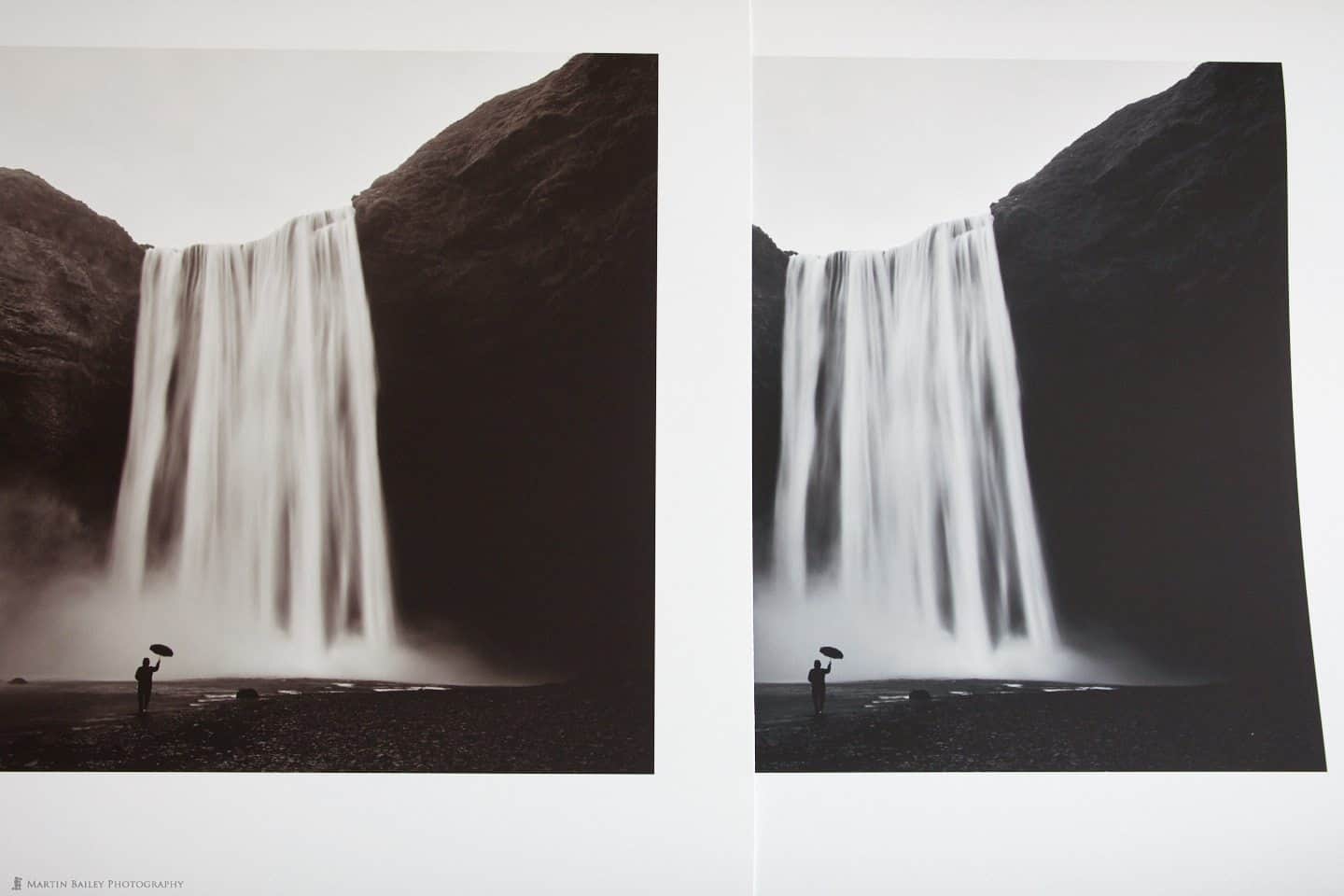

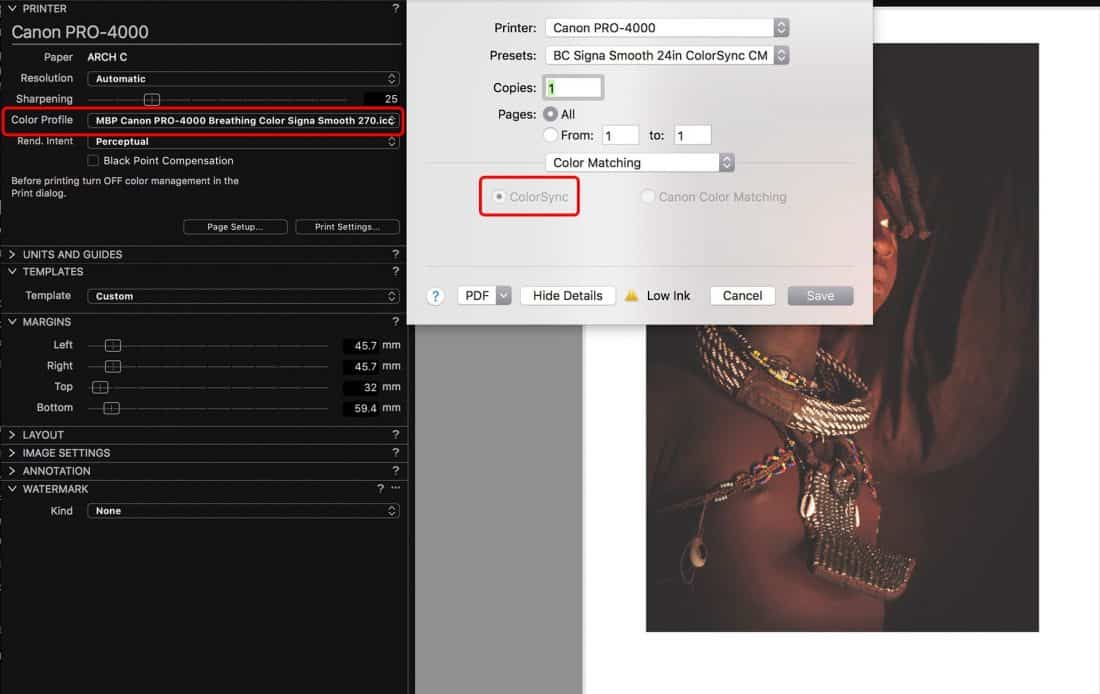
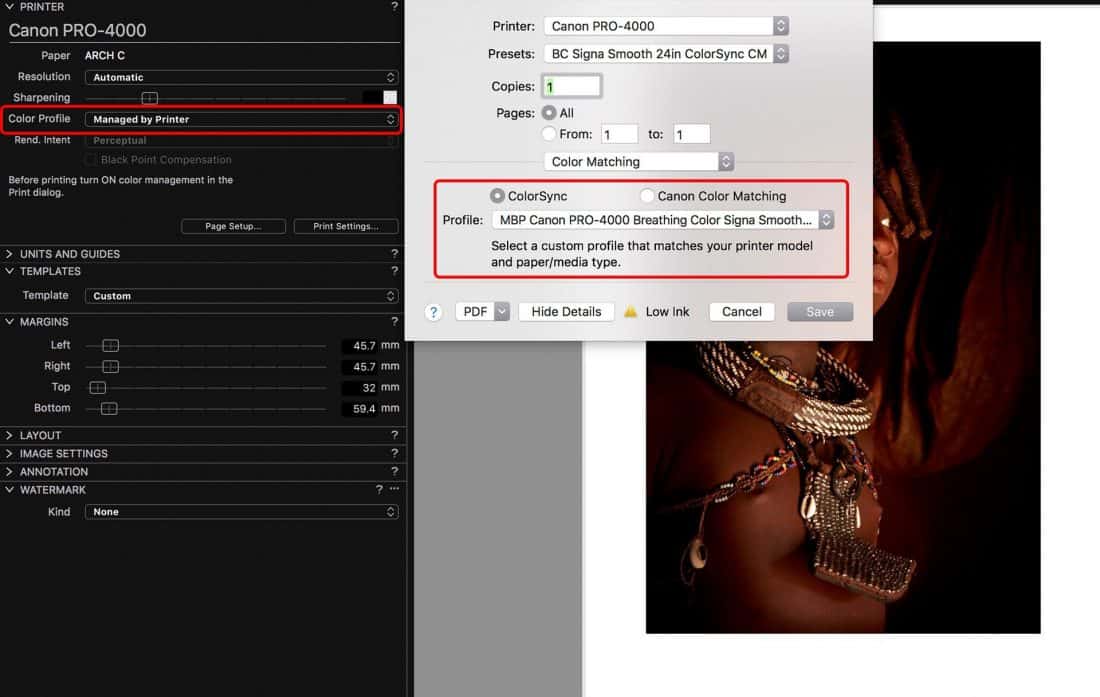



Martin
As some one new to printing from Capture One, I found this information very useful.
Thanks
That’s great Tim. I’m pleased this helps.
A Happy New Year to you!
Hello Martin,
Yes, this is a big problem, that nobody knows until the moment how to correct.
I have two printers Pro-4000, X-Rite Isis etc.
The biggest problem is in profile making, because for a long time Apple does not allow the shutdown of color management.
Now this probelma with the Sierra is occurring since September 2016, when an update came out for the Sierra.
I have discussed this issue a lot with some colleagues at Luminious.
As you can see here: http://forum.luminous-landscape.com/index.php?topic=114263.0.
and here: http://forum.luminous-landscape.com/index.php?topic=116957.0
If you have any news or something to add, welcome.
Thank you,
Hi Abdo,
Thanks for your comment.
I was talking with some people at Canon last week, and they said that the issue with Sierra would probably be fixed in the now imminent driver update. We won’t know for sure until we try the new drivers, but fingers crossed!
Regards,
Martin.
Good news Martin,
I have spoken with Canon in Brazil and also with X-Rite.
I really hope that they can solve this.
Thanks for your information.
Abdo
I have a quick update for you Abdo; I have been working with Canon again this week, and found a workable solution to the current problems with Sierra. It isn’t ideal, but it works and is a smooth enough workflow. I’ll release more information on this blog next Monday.
Stay tuned!
Regards,
Martin.
same problem with a pro-1000 and CO12 in 2019. Also no problems in print studio. Any progress on your side on this?
Hi Hans,
Unfortunately not. I checked when Mojave was released, with the updated drivers from Canon, and the problem still exists. I’m now just used to using the workaround that I covered in this post: https://mbp.ac/573
Linking the custom media profile to the custom ICC profile works fine, and we can still use Preview, so this is an acceptable and easy-ish workaround.
Regards,
Martin.
I forgot to start, which usually happens to me mainly with the Etching 310 edition paper. I used the Canson infnity ICC profile for Etching 310, the Aquarelle 310 and a generic Canon one, the extra heavyweight fine art
Apparently the first part of my query did not appear, so I repeat it. Hi !!!,
I’m from Argentina, I use Canon Print Pro and never had the problems you describe. I have a problem that is driving me crazy, which is the appearance of very thin dark streaks throughout the entire print.
I did everything the manual says, I have changed the ICC color profiles, the problem many times goes away by itself and comes back for no apparent reason, I am printing perfect and suddenly those color bands appear. Has anyone had this problem?
I appreciate if you can help me. Greetings, Julio